The related posts have an important role in your website for readers engagement. Increasing page views and decreasing bounce rate is a big challenge for publishers.Placing related posts feature pulls relevant content from your blog to display at the bottom of your posts that can increase engagement of your users.So Facebook had introduced an beta update in Facebook Instant Articles which helps publishers in different ways..
Facebook provides an advanced feature to place Facebook Audience network ads in between the related posts which helps to gain clicks and impressions.Facebook calls those units as ‘Recirculation units”.The image below is an example of how the recirculation unit look like.You can enable this ad placement through the following steps.
You will need to generate a new placement ID and then you should insert that into the markup below.
Steps to add Recirculation units in Facebook Instant Articles
First, you will need to create a new placement ID to enable the recirculation units.
Step 1 : In your Facebook Developer Account, Open up the Facebook app you are using for the Instant Article purpose.And navigate to Facebook Audience network tab on the left side.
Step 2 : Navigate into “Placements” tab.
Step 3 : Click on “Create Ad Placement”
Step 4 : Name your placement. ( Eg: Recirculation Ads)
Step 5 : Select Banner as your format and Click the Save button. (Update : Default as Rectangle)
Step 6 :Now, you can use this placement ID for your recirculation unit.
Step 7 : Use the markup below to enable the new recirculation ad unit on your future posts by replacing YOUR-PLACEMENT-ID with your new placement id.
Note : Your recirculation ad unit will not appear within the Facebook Page Manager App, So you will not be able to see the preview.The article must be pushed to live to see what it looks like.
This is how it look like on the Instant article document.
Zhen's sample article. Your body text content
Comments
comments
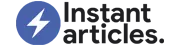
HI,
I want to know that i need to paste this code in each article? or can i put this code at any central place so ads will show in all articles.
Yes, For now you need ro place that
recirculation tag manually before the tag. Hope it will be there on the next update 🙂Sir i am using instant article But it is for mobile only.
Can i use these ads for website ???
Bro how to put top n bottom ads on embed code